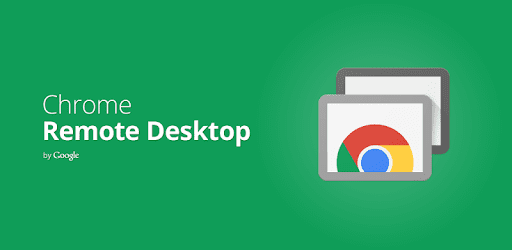Chrome Remote Desktop is a free and easy-to-use remote desktop tool that was designed from the ground up to be exceptionally easy to use for casual users and enthusiasts who simply want to access the desktop of a remote machine.
Despite lacking some of the features found in paid remote desktop software, Chrome Remote Desktop attracted a large audience by providing a particularly easy way to establish and manage connections between any modern device, regardless of operating system. All that matters is whether or not they can run the most recent version of Chrome.
Installation and use
Chrome Remote Desktop makes it easy to share the desktop area with anyone who's signed in with their Google Account on those machines. To start sharing a computer's desktop, the host system must first download and install the extension Remote Desktop for Chrome.
The user will need to link their Google account to this program, enter their PC name and choose a unique PIN code which will be used as their remote login password after downloading this add-on. The extension's configuration page will offer an “Online” tag next to your machine name to ensure that your PC is ready to share the desktop with another device.
To connect to a remote PC using Chrome Browser, your client computer (e.g. laptop or work PC) must also have Chrome Browser installed and your Google Account must be active (the same account as on the host computer). Simply navigate to the Remote Devices section of the Chrome Remote Desktop software add-on and view the list of available connections. The remote connection will be started immediately once you click on the appropriate connection and enter the previously set PIN code.
It does not connect to the host machine unobtrusively. the Sailor Chrome will display the "Your desktop is currently shared with" popup to indicate the presence of the remote user.
Additionally, desktop sharing can be enabled using a temporary access code provided in the additional “Get on's Support” area. This passcode can be sent to another person (a family member or a technician who doesn't need to know your Google Account credentials) via email or chat, allowing them to provides effortless access to your desktop.
Strengths and features
- Simple setup – With just a few clicks, any Chromebook user can enable the built-in Remote Desktop feature.
- Broadband performance – Get the most out of your Internet connection. Enjoy full streaming to your desktop, including real-time media and game transfers.
- Secure and reliable connection – Once configured, you can connect with confidence and security without fear of illegal access or data leakage.
- We'll you to remote desktops from anywhere — The client for a remote desktop connection can even be your smartphone, allowing you to access your home or work computer wherever you are.
- Create support codes – make it easier for a family member, friend or technician to connect to your PC and solve your problems.
- All modern versions of Windows, Mac and Android are supported.
Note : A Chromebook, a Google account and the browser Google Chrome are required. For more information, visit the Official website of Chrome Remote Desktop.