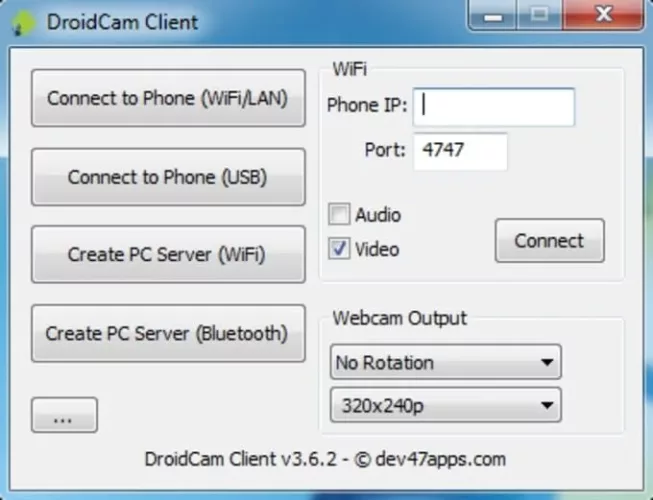DroidCam Client is a handy smartphone app that turns your smartphone camera into a fully functional PC webcam. With this program, you can connect your phone to your PC wirelessly or via a USB cable, and it will automatically stream video from your phone's camera to your PC (with audio!). Almost any PC tool that can recognize a webcam will do so, allowing you to easily start video chats with friends or colleagues.
DroidCam Client isn't the only program that can do this, but it has a number of advantages, including the ability to connect to your phone wirelessly.
This makes it very attractive to customers who want to set up video chat sessions on their PC in seconds, allowing their favorite software like Yahoo! Messenger or Skype or Whatsapp to immediately detect wireless webcam hardware. Individual settings for video resolution (up to 720p HD), sound management and even many video processing effects like zoom, mirror, rotate, brightness, etc. are included in the client customization options to take better advantage of your mobile phone hardware. The app is currently only compatible with Android phones.
Installation and use
To link your Android phone's camera to your PC, you will need to download and install two programs. To get started, download and install the free “DroidCam Wireless Webcam” program from Devs47Apps on your phone. Then on your PC, just install the latest version of DroidCam Client to complete the procedure. You can start the app and create a connection with your phone after a quick and painless installation.
The app's main interface is made up of a single small window with networking tools at the top and video processing effects at the bottom. If your PC does not have access to wireless hardware, the connection can be established wirelessly via a local Wi-Fi network (by entering the IP address and port of the device) or by USB cable. You can choose to synchronize video and audio streams before creating a connection, allowing you to use the client as a video-only camera or an audio-only microphone.
You can re-launch any of your favorite chat programs to see if they recognize the freshly built "virtual" webcam hardware once the connection is established (the video stream will be displayed immediately in the app). The first thing to do if your apps don't identify the app is to restart your computer and try again. Please note that newer versions of the Windows Store Skype client (commonly referred to as "Skype Metro") may not identify Droid Cam. If you encounter this problem, you will need to download and install the standalone "desktop" Skype program.
The smartphone software can also provide a live video stream to any device that can access its local Wi-Fi IP address as an added bonus. This implies that by simply entering the correct IP address and port in any Internet browser (or video applications such as VLC), you can view your phone's video stream.
Strengths and features
- Turn your smartphone into a webcam that works on a PC.
- Easily send camera and microphone feeds from your phone to your home PC.
- Establish a Wi-Fi or USB cable connection with your phone.
- Send webcam feeds to any of your browsers or video players over Wi-Fi LAN.
- Send the camera feed via 3G/LTE over the Internet (DroidCamX only).
- Compatible with the latest Android phones and tablets
- Compatible with all current versions of Windows.
For more information, visit the official website of DroidCam Client.