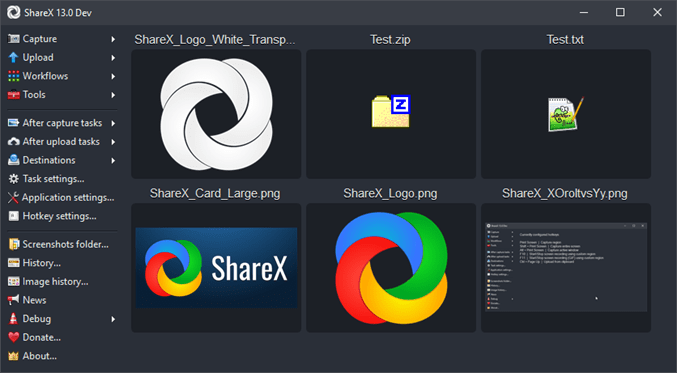ShareX is a free and open source tool that allows you to capture or record any part of your screen and share it with a single keystroke. It also lets you post images, text, and other forms of files to any of 50 approved destinations. ShareX allows you to capture or record your screen in different ways.
Strengths and features
- It's completely free, open source, lightweight, and ad-free!
- Screen capture, screen recorder, file sharing and productivity app for advanced users.
- Full screen, window, monitor, region, freehand, scrolling and other techniques of screenshot are available.
- Annotation, adding effects, watermarking, downloading, printing and other post-capture processes can all be customized.
- Any file can be uploaded using programmable hotkeys, upload to clipboard, drag and drop or Windows Explorer context menu.
- Over 50 image, text and file hosting providers are supported, including Imgur, FTP, dropbox, Pastebin and others. Many URL shortening and sharing services are also supported.
- Screen color picker, image editor, ruler, DNS changer, QR code generator, directory indexer and other tools are included.
- Workflows can be created in an infinite number of ways, each with its own set of keyboard shortcuts.
- With nearly 8 years of active development, you can trust this program.
Take a screenshot in ShareX
When it comes to capturing, that's what's been prioritized. You can use ShareX to take;
- Fullscreen screenshots are simply snapshots that encompass the entire screen of a PC Windows.
- Windows Screenshots – This is where you take screenshots of apps you have launched on your computer. For example, ShareX will capture a screenshot of a running music player or image viewing software and ignore the rest. ShareX can tell the difference between a single program and the rest of what's on the screen.
- Monitor Snapshots – This is useful when you have many screens with different content displayed. You can use ShareX to take a screenshot of a specified display. You can take a screenshot of an external display without including the main screen content.
- Region Screenshots – You can choose a specific region to capture by dragging the mouse over it, and ShareX will take a snapshot and display it as a preview on the main window. The snapshot region can be clear or translucent, and the last region can also be used.
Capture with Scroll
When there is more content on the screen than the screen can display, you have to scroll to see the rest. What if you need to share this screenshot in one file? ShareX can capture a single snapshot of scrolling content in a single shot. When you are done scrolling, ShareX will be able to output a single file.
Capture a web page
ShareX facilitates this by providing a window where you can enter the URL you wish to capture. ShareX can then capture a screenshot of the content visible once the webpage is fully loaded.
Text Capture
Text capture is a one-of-a-kind feature in ShareX. Basically, you take a screenshot of some text (for example, text that you find difficult to write and cannot be duplicated), and ShareX extracts the text from the screenshot using the optical character recognition (OCR). The resulting text can then be copied and pasted wherever you need.
Capture on the fly
You must predefine a recording region as well as a repeat time for automatic capture to work. For example, you can choose to capture the entire screen and set an interval of 40 seconds. Even if you are not present to supervise the operation, ShareX will carry out the task according to your instructions. The output will be available for you to use when you return.
There are many destinations where you can share your outing.
Once you've produced your recordings or screenshots in ShareX, you'll see a selection of sharing options like this:
- Drop box
- OneDrive
- Google Drive is a cloud-based storage service.
- S3 (Amazon's simple storage service)
- Google Cloud Storage is a service provided by Google.
- Azure Storage is a cloud-based storage service.
Managing Imgur Email File History
If you need to view past files with just the press of a button, ShareX has a file history management tool. You also have access to a large number of platform destinations from which you can post movies and images. Best of all, per-destination settings are available for full control. Imgur, Pastebin, Dropbox, bit.ly, and Twitter are among the more than 80 destinations supported by ShareX.
What tools are available?
ShareX comes with a plethora of tools to experiment with. Some of these solutions will perform tasks not usually associated with screen recording software. We'll look at a few of these tools below. You will be able to explore them all once you install ShareX.
- Image editor and effects – These tools will allow you to modify your screenshots as well as apply various effects to them in order to improve them.
- Image Combiner – As the name suggests, ShareX comes in handy when you need to combine multiple images into a single image.
- Image and Video Thumbnail – With this ShareX tool, you can set the images that display on the face of an image or video icon before you even open it.
- Hash checker — This program verifies file integrity by detecting any tampering or changes that change the way the file was created. ShareX will help you determine the authenticity of your movies and photos with this feature.
For more information, visit the Official website from ShareX.