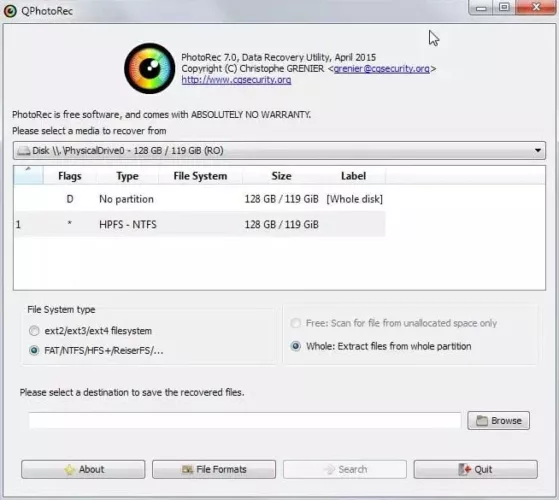PhotoRec is a data recovery software files for PC Windows which can recover lost files such as videos, documents and archives from hard drives, CD-ROMs and digital camera memory (hence the name Photo Recovery). Even if your media's file system has been significantly damaged or reformatted, the software will still work as it ignores the file system and searches for the underlying data.
PhotoRec is a companion program to TestDisk, a program that recover missing partitions on a number of file systems and reboots unbootable drives.
PhotoRec photo recovery application manages the drive or memory card from which you are about to recover lost data with read-only access for added security. Important: If you accidentally delete an image or file, or notice that one is missing, do not save additional images or files to this memory device or hard drive; otherwise, you may overwrite your lost data. This means that you should not choose to write recovered files to the same partition where they were originally stored when using PhotoRec.
Hard disks, CD-ROMs, memory cards (CompactFlash, Memory Stick, Secure Digital/SD, SmartMedia, Microdrive, MMC, etc.), USB sticks, DD raw images, EnCase E01 images, etc. are all supported.
The program looks for file headers that it knows about. It can recover the entire file if there is no data fragmentation, which is usually the case. Many file formats including ZIP, Office, PDF, HTML, JPEG and various graphic file formats, are recognized and recovered by PhotoRec.
How to work with PhotoRec
- To use this photo restoration program, first download TeskDisk.
- Then extract the Testdisk folder and open it.
- After that go to win folder and find testdisk.exe and photo rec.exe.
- When you right-click on the software and choose Run Administrator, a pop-up window will appear stating:
- Then press Enter on “Continue” to see the following:
- Choose your photos or another file.
- If you are using Windows, select “Intel”:
- Choose the image we want to recover.
- Then, if Windows uses “Other Choices,” select the file system that matches your PC's operating system, then press Enter.
- Then select either “Free” or “Full” and press Enter to continue the process. The term “free” refers to files that are not WinRAR (mixed) archives. Meanwhile, “Whole” refers to files compressed using WinRAR.
- After selecting the date the file was deleted, press Enter.
- Wait for the procedure to complete. We can see the file we are looking for in the program folder where you extracted it.
- Since you used the "Write" partition table function, the missing photographs will reappear in Disk Management after reboot.
For more information, visit the official website from PhotoRec.